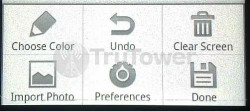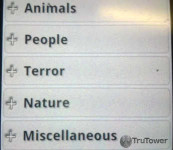We all love our WhatsApp, sometimes to the point where it starts to get scary, and so naturally, we like to go out of our way to find ways to love the popular messaging application even more. Especially on this site.
Luckily, writing for a tech blog virtually devoted to the topic of messaging and calling applications lets you dig a little deeper and essentially discover some brand new ways of making the WhatsApp addiction worse. And it’s not just WhatsApp; indeed, there are plenty of options out there that we like to utilize in our quest to become even more crazed.
Enter “Paint for WhatsApp“, an add-on by developer Mizu Software Solutions that really gives our WhatsApp addiction a whole new coat of paint. Paint for WhatsApp has been available on Google Play for over a year; as of this writing, the app was last updated on April 19 of this year.
Paint for WhatsApp is a simple drawing application that lets you share creations with friends
Paint for WhatsApp is relatively simple to use. Once you’ve downloaded it (and you have WhatsApp Messenger downloaded on your device, of course), you can boot up WhatsApp and simply click on the paper icon at the top. Please note, older versions of WhatsApp have the paper clip at the bottom on the reply window, so you’ll want to update WhatsApp to the latest version using the link above.
Six options for attaching media are presented to you. To attach a paint object to your conversation, you’ll have to touch and hold the Gallery icon. Once you’ve done so, you’ll see a list of options for you to
select, one of which should be Paint for WhatsApp.
Now we get into the fun part. You can either start with a completely blank canvas or import a photo to draw on. These options are listed for you after pressing the Menu key on your device (photo left). I (quickly) drew an (admittedly terrible) version of the TruTower logo, leaving me with what you see in the photo below. Simply tap Done in the bottom right and you can send your creation to your contact or contacts.
WhatSound is a pretty straight forward add-on from ZAUSAN Innovación Tecnológica and is currently listed in Google Play as “Z-WhatSound for WhatsApp“. Once you’ve downloaded WhatSound, it’s pretty easy from there.
Record and send voice messages to WhatsApp friends with WhatSound
Similar to what we’ve done with Paint for WhatsApp earlier, open the WhatsApp conversation you’d like to attach a sound to. Tap the paperclip icon at the top, and this time tap Audio. You’ll be presented with a list of apps, WhatSound among them.
Once you’ve selected WhatSound, you’ll get two straightforward options: Record sound and Sound gallery. We’re going to go ahead and select Sound gallery. The list below will populate immediately, giving you access to a neat little list of sound effects to send to your contact (I recommend sending the “Crickets” sound under “Nature” when your contact asks you your opinion on anything). Simply click the paperclip icon in the app to attach and send the sound effect.
Paint and WhatSound really add a little more depth to the overall WhatsApp package, giving the app a new dimension of fun that goes beyond what it normally offers. Experiment, laugh, and enjoy. Most of all, don’t worry if you become overly addicted. After all, the first step is admitting the problem is there in the first place.