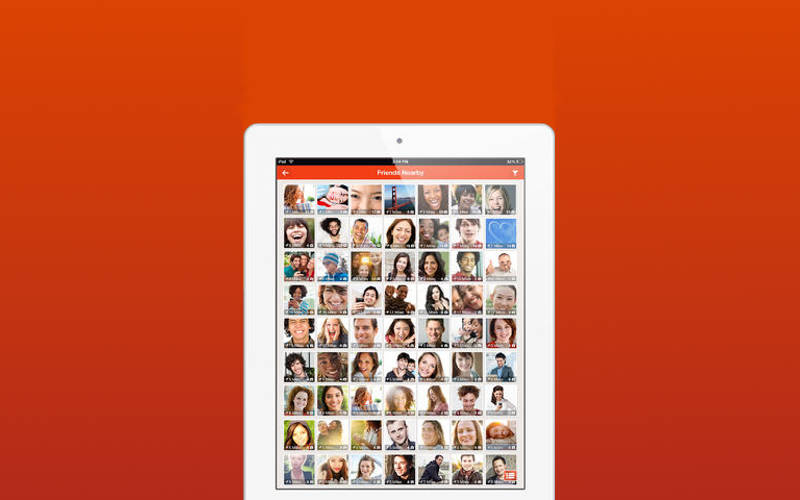Aside from being able to find and add your friends, one of the most often utilized (and most often asked about) features of Tango is the ability to change the image attached to your profile.
First of all, it’s always a great idea to make sure you have the most recent version of Tango downloaded onto your Android, iOS, or Windows Phone 7 device.
To add or edit your profile image within Tango, you must first of all navigate to your profile by tapping on the Friends tab at the top of the screen and then tapping on My Profile. Naturally, this will bring up your profile, which includes recent photos you share, your status updates, and other information viewable by your Tango friends.
Next, tap the default image you see next to your name. Once you’ve done so you will be asked to select an image from your gallery, from Facebook (if you’ve connected your Facebook profile), or you can take one anew with your camera. Once you’ve tapped on the photo of your choice, you’ll now be able to see it on your profile.
It’s important to note that those of you who wish to remove your profile image completely are not currently able to do so through Tango.