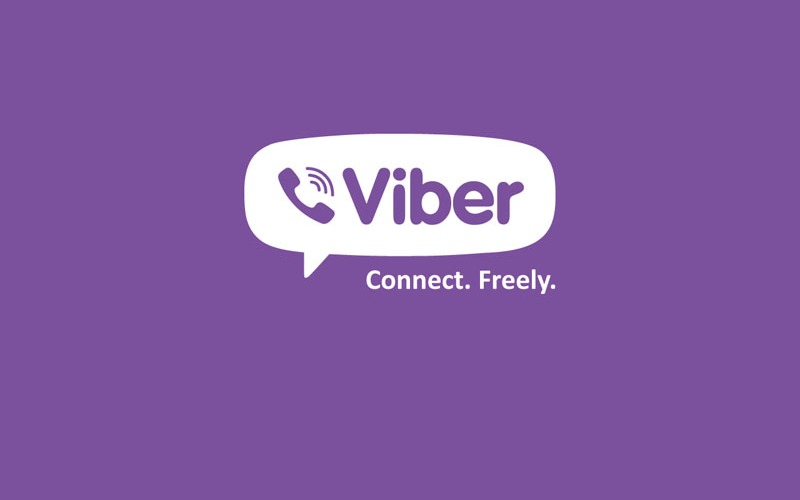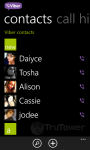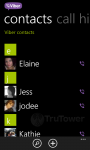It’s been a long time coming, but there’s no question that Viber for Windows Phone 8 is a welcome addition to the WP8 app lineup. Previously released only for Nokia devices under the Nokia Collection banner, Viber expanded to the rest of the Windows Phone 8 family earlier this month.
After one week with the new app, it’s easy to say that the application is impressive. As with most Windows Phone 8 applications, Viber was quick to start, had virtually no lag, and continued to perform well when fully opened. The first tab that shows when initially opening the VoIP and messaging app is, of course, the Contacts tab, so this is where we will start.
The Contacts tab looks almost identical to the native Contacts app on WP8, which isn’t a bad thing. The consistency was very welcome and really helped keep the Viber application feeling like it was built into the Windows Phone 8 operating system.
One feature that did set it apart from the WP8 address book is the “new” section (above left photo), which showed any existing contacts that had just downloaded Viber or newly added contacts that already had Viber. This made it easier to greet newcomers to the application as well as keep the new separated from the old (especially a good thing if you have a lot of Viber contacts to scroll through). There’s also a “search” option, as well as a “filter” option to sort contacts by the social network they use. The four options we had available were “Hotmail”, “Facebook”, “Google”, and “Skype”.
Otherwise, the Contacts tab had the basic “add” option (viewed minimized as a “+” symbol) to add new contacts, but we found it unnecessary when contacts could simply be added in the native address book instead. Still, if you really don’t want to leave the app to add a contact, it’s a nice addition.
The Call History tab is accessible by swiping to the right once. You’ll get your basic call history, as well as a keypad to manually make a call. It’s pretty basic.
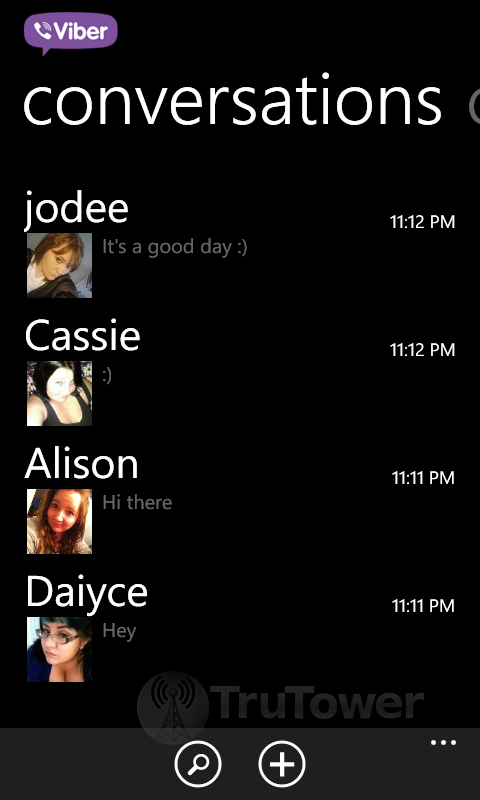 Another swipe to the right will get you to the Conversations tab, where (obviously) the bulk of the usage takes place. You can reply to messages sent to you from friends as well as compose new messages using the Compose option at the bottom of the screen. Most Viber users will probably spend 80-90 percent of their time in this tab chatting with friends (unless they’re the type that prefers VoIP calls to messaging).
Another swipe to the right will get you to the Conversations tab, where (obviously) the bulk of the usage takes place. You can reply to messages sent to you from friends as well as compose new messages using the Compose option at the bottom of the screen. Most Viber users will probably spend 80-90 percent of their time in this tab chatting with friends (unless they’re the type that prefers VoIP calls to messaging).
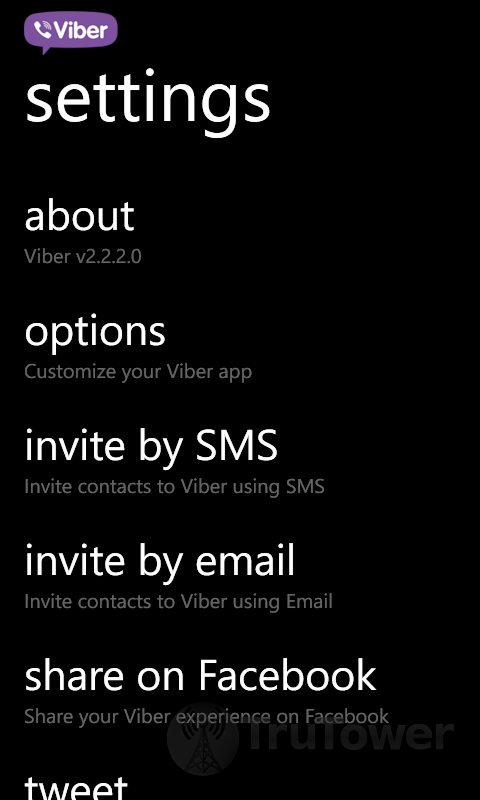 Beneath each of these four tabs is an option to access the Viber settings, where you can do everything from editing your Viber profile, find out more about the app, turn options on and off, and invite friends from social networks. The Options included location settings, notifications, and an option to turn landscape mode on and off.
Beneath each of these four tabs is an option to access the Viber settings, where you can do everything from editing your Viber profile, find out more about the app, turn options on and off, and invite friends from social networks. The Options included location settings, notifications, and an option to turn landscape mode on and off.
Otherwise, that pretty much caps the options and tabs available within the application.
As far as usage goes, Viber for WP8 still retains the basic messaging that has always been a part of the app since it launched last year with messaging only. The messaging in Viber has always worked well, and the new version is no exception. In our use, the messages came quickly (assuming of course the user on the other end wasn’t busy and was paying attention) and were sent out just as quickly. It’s what you would expect from a messaging app. Even the group chats worked really well and didn’t slow down at all in our tests.
Of course, the voice usage is the feature many Windows Phone 8 users have been waiting for, and they shouldn’t be disappointed at all. Every single call came in with the clarity and quality we’ve come to expect from using Viber on the other operating systems. In fact, we’d go so far to say that it works better than the versions available for iPhone and Android as far as voice clarity goes. On our test with the Android version in particular, the voice had a tendency to echo or crack every now and then, but we didn’t find any of that on the WP8 version in our tests.
It wasn’t all great, however. Quite possibly the biggest problem we had was with the battery usage. Our battery was drained very quickly when using the Viber app, more quickly than any other app we had installed on our device. In addition, the battery would also heat up on occasion, especially when using the VoIP feature. We expected some of the heat, though, but the way the app drained the battery made us think twice about leaving it on in the background. Viber is aware of this issue, however, and has told us they “are working around the clock to bring our users an update that improves the battery usage,” so we don’t expect it to be an issue for long.
In addition, while we knew the feature was missing going into the new app, we were still disappointed that Viber’s stickers feature did not make it to Windows Phone users. Because of this and the battery issues, we weren’t able to give Viber a full five stars. They’re both pretty minimal problems, however, so it should be easy to give Viber a full five once they’re addressed.
Even in spite of the few problems we experienced, if you’re on WP8 and you’re looking for a great app to use to allow free incoming and outgoing calls as well as messages, you won’t be disappointed with Viber. While you may be disappointed that the new version doesn’t have the stickers that appear on Android and iOS, don’t fret; Viber has confirmed to TruTower that the stickers will be coming soon. With any luck, we’ll all be able to send our friends and family some fun Viber stickers via Windows Phone 8 before the trees decide to change color and the cold subject of winter starts to creep into our newly Live Tile-kissed Viber VoIP conversations.