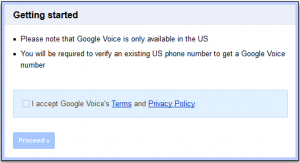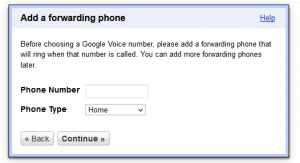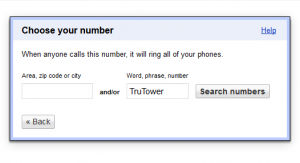Maxroam’s international SIM card allows you to have up to 50 phone numbers for a small monthly fee for each number you need. If you’re using Maxroam with at least two numbers — and one is a United States number — and you’re a little disappointed by the fact that you can text and call with your primary number but only call with the secondary, there is a solution: Google Voice.
Google Voice has been around for years for American users, but it’s amazing how few people know of it, or how few people think to use it instead of text messaging when roaming internationally. Like Truphone, Maxroam offers multiple phone numbers per SIM. Maxroam offers these phone numbers in 60 countries, including the United States. You’ll need a U.S. number for this to work, at least until Google launches the full Voice service in other countries.
As already mentioned, Maxroam allows you to text or call using your primary number, but your secondary number is call only without this workaround. Once you’ve set up your Maxroam service and you have your U.S. number set as your secondary local number (with your U.K. number as your primary number), you’re ready to start.
The first thing you’ll need to do is set up a Google Voice account. Sign in at the Google Voice website on a PC. Once you’ve done so and you’ve accepted the terms and conditions, you’ll see another box asking you if you would like a new number or if you’d like to use your existing mobile number. Be sure to click on “I want a new number.” This will bring up a dialog box asking you to input your phone number:
At this point, you will need to enter your Maxroam U.S. phone number. Make sure you select “Mobile” from the drop down menu. Otherwise, you won’t be able to use the text messaging feature. Once you’ve done so, click Continue to receive your two-digit verification code and to initiate a test phone call. When told to do so by the voice prompt, dial your two digit code.
The dialog box on the screen will automatically change to the one depicted below, which is now prompting you to choose your Google Voice phone number based on a few options. You’ll likely want to type a word, phrase or number into the box as we’ve done. Then click the “Search Numbers” button to see a list of numbers containing that phrase you’ve chosen. If you don’t find anything, try using a different or a shorter phrase.
Once you’ve found the right number, click “Continue” and you’ll see a confirmation message showing your new Google Voice phone number and a short description of things you can now do with this number, such as SMS and receive transcribed voicemail messages. Click “Finish” to be taken to your new SMS inbox.
Your Maxroam home number is now set up with Google Voice. By providing your Google Voice number (instead of your Maxroam U.S. number) to your American friends and family, you are now able to call or text them via the Google Voice website on an internet-enabled PC or your Wi-Fi or Maxroam data-connected mobile device. To make things even easier, you can also download the official Google Voice app for iOS or Android or an alternative app such as Metro Voice for Windows Phone and text message directly through the app over mobile networks or Wi-Fi.