Push notifications have long been a staple for smartphones dating back to even Symbian or Windows Mobile. Even in today’s day and age, though, push notifications can be an annoyance at times, and rather than just simply shut the phone off, many people opt instead to turn off the notifications themselves on either the phone or the app level. With Voxer, this can be done quite easily.
As per usual, make sure you have the latest version of Voxer downloaded on your smartphone before you try to make changes.
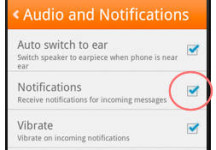 If you’re running Android, tap the Settings button on the upper right side of the screen and then tap Audio and Notifications. You can disable notifications by making sure the box to the right of Notifications is unchecked. To re-enable push notifications, simply make sure the box is rechecked.
If you’re running Android, tap the Settings button on the upper right side of the screen and then tap Audio and Notifications. You can disable notifications by making sure the box to the right of Notifications is unchecked. To re-enable push notifications, simply make sure the box is rechecked.
Notifications can even be enabled or disabled for each individual chat (if there’s a particular person you’d rather ignore for the time being). To disable notifications for a chat, access the conversation in question and tap the Chat menu button on the upper right side of the screen. Then simply tap the On option and then tap Yes to confirm. Notifications are now disabled for this chat. Repeat the process when you’re ready to re-enable chat notifications.
Apple iPhone users can enable Push Notification via the iOS home screen. Access your phone’s Settings menu and then tap on Notifications, then tap Voxer. Change your settings to the following:
- Notification Center: ON
- Banners: Selected
- Badge App Icon: ON
- Sounds: ON
- View in Lock Screen: ON
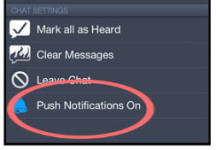 As is the case with Android devices, notifications for individual chats can also be disabled on iPhone devices. Simply open the chat for which you’d like to disable notifications and tap on the Chat Menu button in the upper right hand corner of the screen. Tap Push Notifications On as shown and finally tap Disable Notifications. Repeat these steps when you’re ready to turn notifications back on.
As is the case with Android devices, notifications for individual chats can also be disabled on iPhone devices. Simply open the chat for which you’d like to disable notifications and tap on the Chat Menu button in the upper right hand corner of the screen. Tap Push Notifications On as shown and finally tap Disable Notifications. Repeat these steps when you’re ready to turn notifications back on.
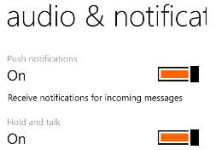 While Windows Phone users don’t yet have the ability to disable notifications at the individual chat level as of this writing, they can enable or disable push notifications at the app level. To do so, access your list of chats, then select the menu button (the three dots on the lower right side of the screen). Finally, select audio & notifications and slide the Push notifications slider to On. Follow these steps again to disable.
While Windows Phone users don’t yet have the ability to disable notifications at the individual chat level as of this writing, they can enable or disable push notifications at the app level. To do so, access your list of chats, then select the menu button (the three dots on the lower right side of the screen). Finally, select audio & notifications and slide the Push notifications slider to On. Follow these steps again to disable.
Do you have a Voxer question that needs to be answered? Sound off in the comments or send us a Vox by searching for “TruTower OFFICIAL” within Voxer and adding us to your contacts. Happy Voxing!

